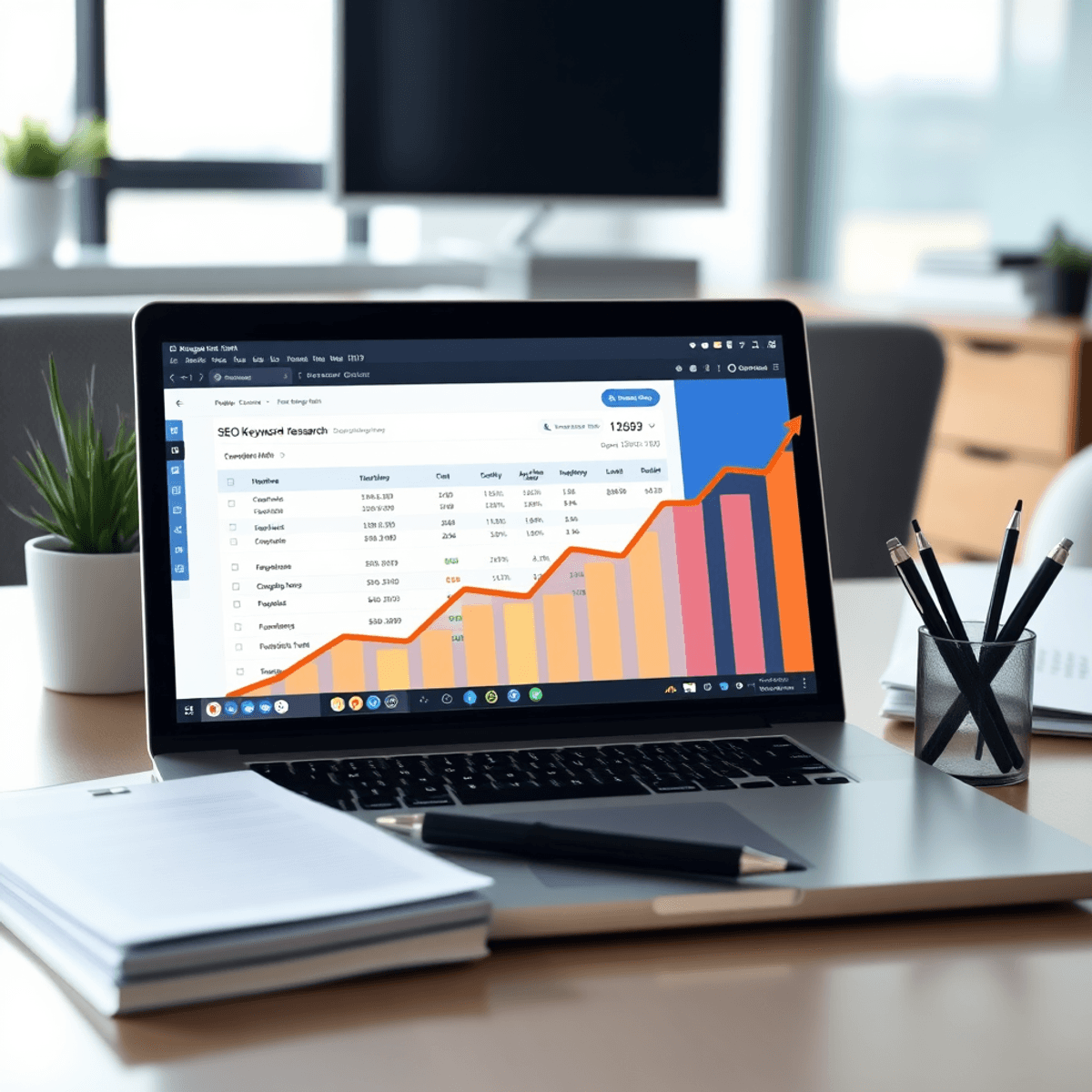Do you need a WordPress Maintenance Checklist? In fact many of the items on this checklist are relevant whether your website is on WordPress or not.
Clients often ask me why they need to maintain their WordPress website. The easiest way to explain it is to draw an analogy with a car.
Imagine you bought a new car, but never bothered to maintain it. What do you think would happen? The answer is pretty obvious — its performance would decline very fast, and sooner or later, it might just break down completely.

WordPress Website Maintenance Matters
In the same way that a car needs maintenance, WordPress websites require also regular maintenance.
When your website, or a new version of your website is about to launch, it’s a super exciting time. Lots of people either have a website built for them, or create a WordPress website themselves, and have great enthusiasm about it, but overlook the necessary maintenance and care required.
This results in them facing issues like reduced performance or even site failures. Don’t let that happen to you. Here’s 11 powerful maintenance tips to keep your WordPress site running smoothly.
Best of all, these tips are:
- Simple and easy to follow
- Suitable for any skill level
- Completely free to implement

So, let’s get into your ultimate WordPress maintenance checklist!
Tip #1: Stay on top of Core, Theme & Plugin Updates
Tech changes fast. Updates don’t just provide additional or new options — they also plug security holes and make sure you don’t leave your website open to a hack by running an outdated plugin, having an outdated theme, or still have an older WordPress core version running on your website.
Be sure to regularly update themes, plugins, and WordPress itself to patch security vulnerabilities. Checking this on a weekly basis is optimal, but it should be done at least monthly.
If too many updates are released before you update something, you might find a complete mess when plugins stop talking to each other properly because some are on old versions.
Tip #2: Security Measures
You’d be surprised how often hackers attack even the smallest websites without much traffic. In fact, it’s often these websites that are targeted as they are often hosted on ‘shared hosting’. Some web hosts can have hundreds of websites on the same server. If your website is hosted with other websites than aren’t maintained properly, that can create a security problem, as it can create a pathway to the server hosting all of the websites.
Be sure to:
- Frequently update passwords to avoid vulnerabilities; strong passwords are crucial for security.
- Implement two-factor authentication to add an extra layer of protection against unauthorised access.
- Use a good security plugin.
Enable two-factor authentication
These days it’s really important to use two-factor authentication on your website. It adds an extra layer of login security.
Install security plugins
Trusted plugins like Wordfence or Sucuri can safeguard your site.
We recommend using the Wordfence plugin and getting us to set it up properly with all of the different options to get your website well-secured. Naturally we do this automatically for every website we build, but we’re often engaged to fix up the security, speed and performance of websites built by others.
Tip #3: Regularly Check Your Website
You’d think this would be obvious wouldn’t you — checking your website. Surprisingly though, many website owners focus solely on backend website tasks, forgetting to experience their site from a visitor’s perspective. Trust me, very early in my career I’ve made this oversight myself.
You need to regularly check your website as a logged out user, but also, without your cache history. This is where incognito browsers are super helpful. It shows you your website without the benefit of your own user history of being logged in, and so acts exactly like a website visitor would find it.
Take the time to:
- Browse through your website’s homepage and other key pages
- Make sure everything looks and functions properly
- Actually test your contact form to make sure it’s working
- Catch any glaring issues your visitors might notice
Don’t stop at viewing it on one device either. It’s important to see how your site performs across different devices like smartphones, laptops, desktops, and tablets. You can use your browser’s developer tools to simulate various screen sizes.
For a more professional touch, you can try BrowserStack, a service that allows you to check responsiveness on different devices. Although it’s a paid tool, it does offer a free tier you can get started with.
Tip #4: Back Up Your Website
One of the core pillars of WordPress website maintenance is having a reliable backup process. While many web hosts provide backup services, it’s essential to have your own copy of your site’s backup. Why? Because sometimes even reliable hosts can face issues like going out of business.
“I’ve seen horror stories play out where people lost their websites and businesses overnight simply because they relied entirely on their host for backups.”
You really don’t want that to happen to you. Having offsite backup copies is important. Regularly downloading copies of your site’s backup will protect your website, which is an important digital asset against mishaps. You wouldn’t stop maintaining other assets you own like houses or cars — the same applies to digital assets like websites.
Tip #5: Content Review and Updates
Deleted outdated or unnecessary content, including drafts, revisions, and spam comments, to keep your site organised and database optimised.
If you allow comments on your articles, then respond to visitor comments to foster engagement and community interaction on your website.
Revise old content
Ensure your content remains both relevant and accurate. Editing old content also signals to search engines you’re keeping content current and can help your website ranking.
Check for broken links
If you are linking out to other websites, those links can change, so it’s good to keep on top of checking for broken links.
Online tools like Dead Link Checker can help identify issues.
You can also install a broken link plugin like Broken Link Checker to continuously monitor for broken links and alert you if a link breaks.
Tip #6: Performance Optimisation
You definitely don’t want people navigating away or bouncing off your website due to performance issues.
The two biggest things you can do for performance optimisation are:
- Optimise your images: Tools like TinyPNG can help compress images for faster load times.
- Use caching: There’s a huge variety of free caching plugins you can use to enhance site speed.
Why Optimise images?
Images are often the largest files on a website, making them a primary factor in loading speed. Properly optimised images ensure your site loads quickly, enhances user experience, and improves your search engine ranking.

Key Benefits of Image Optimisation
Some of the benefits of optimising images include:
- Improved SEO: Search engines favor faster websites. Image optimisation also allows for alt text, which helps with image search rankings.
- Faster Load Times: Optimising images reduces the file sizes, improving page speed.
- Better User Experience: Visitors are less likely to leave if your site loads quickly if you give a great user experience.
- Reduced Bandwidth Usage: Smaller image files save bandwidth, especially important for mobile users and your own hosting bandwidth limits.
According to Google, a one-second delay in mobile page loading can reduce conversions by up to 20%. Optimising images can prevent this.
Practical Tips for Optimising Images
Some actionable advice to optimise your images:
- Use tools like TinyPNG to compress images without losing quality.
- Choose the right format: JPEG for photos, PNG for graphics with transparency, and WebP for modern browsers.
- Resize images to the exact dimensions needed on your site.
- Implement lazy loading to defer offscreen images.
Boost your WordPress site’s performance… Start optimising your images today and experience the difference in speed and user engagement.
What is Caching and Why do I Need it?
Caching is a way to store parts of a website temporarily so that it loads faster. Caching means the browser or server does not need to reload all the data every time someone visits your site. Caching lets your site use saved copies of things like images, text, and code.
Why You Need Caching
Caching is essential because it:
- Speeds Up Your Website
Visitors don’t like waiting. A faster website keeps them from leaving out of frustration. - Reduces Server Load
Your server doesn’t have to work as hard, especially during busy times. - Boosts Your SEO
Google prefers faster websites, which helps you rank higher in search results. - Saves Hosting Costs
Less server demand means you can stick with your current hosting plan for longer. - Improves User Experience
Faster sites are easier and more enjoyable to use.
How to Add Caching to Your WordPress Site
Now you know what caching is, you need to know how to add caching to your WordPress website. The easiest way is by using plugins like WP Super Cache, W3 Total Cache, or LiteSpeed Cache. These tools handle most of the work for you.
Example Steps for WP Super Cache:
- Download and install the plugin.
- Turn on caching in the settings.
- Test your site with a tool like Google PageSpeed Insights to see the difference.
By using caching, your WordPress site can be faster and more reliable.
Tip #7: Database Optimisation
You need to optimise your website’s database periodically to maintain good performance. Optimising your WordPress database is like routine engine checks for a car. Regular optimisation helps prevent slowdowns and maintains a smooth user experience.
You can use plugins like WP Optimize or Advanced Database Cleaner to do all the heavy lifiting with this maintenance task for you.
Tip #8: SEO Check-ups
Unless you’re happy to pay for social media advertising, you need to be getting organic traffic to your website and that takes having good SEO (search engine optimisation).
At the very least you need to:
- Monitor SEO performance: Use free tools like Google Analytics and Google Search Console to track metrics.
- Optimise for keywords: Ensure your content aligns with current SEO strategies.
We recommend getting a professional SEO audit done at regular intervals.
Tip #9: Google Search Console
Google Search Console is where Google will alert you to issues with your website, so it’s a no brainer that you need to check it frequently.
Your need to make sure your website is connected in Google Search Console so that you can monitor technical issues and performance metrics. If you’ve got a great Website Designer, they should have already done this for you when they built your website, like we do for our clients when we build a website.
You can use Google Search console to:
- Regularly review security issues, page experience, and core web vitals to maintain SEO health.
- Use insights from the console to improve website ranking and user experience.
Tip #10: User Experience (UX) Enhancements
Enhancing your website’s user experience (UX) is key to keeping visitors engaged and encouraging them to explore your content. A well-thought-out UX design ensures your website is easy to navigate, visually appealing, and accessible to all users.
Why Focus on UX?
Improving UX offers several benefits, including:
- Increased Engagement: Visitors are more likely to stay on a site that’s easy to use and visually appealing.
- Better Conversions: A streamlined design helps users quickly find what they’re looking for, boosting sales or sign-ups.
- Improved SEO: Search engines reward sites that provide a great user experience with better rankings.

How to Enhance UX on Your WordPress Site
- Improve Navigation
- Use clear menus and intuitive categories to help visitors find what they need.
- Add a search bar for quick access to content.
- Ensure Mobile-Friendliness
- Use responsive themes or frameworks so your site looks great on any device.
- Test your site on different screen sizes to ensure usability.
- Boost Page Speed
- Use tools like caching plugins or Content Delivery Networks (CDNs) to make your site load faster.
- Compress images and minimize code to improve performance.
- Focus on Accessibility
- Add alt text for images and ensure your design is usable for people with visual impairments.
- Use readable fonts, proper color contrast, and keyboard navigation options.
- Simplify Your Design
- Avoid clutter by sticking to a clean, modern layout.
- Use whitespace effectively to highlight important elements.
- Add Interactive Features
- Use call-to-action buttons, contact forms, or chatbots to keep users engaged.
- Incorporate features like sliders, carousels, or hover effects to make your site dynamic.
- Test and Optimise Regularly
- Conduct user testing to identify pain points in your design.
- Use analytics tools like Google Analytics to track user behavior and adjust accordingly.
If you implement these UX tips, you can create a WordPress site that’s not only functional, but also enjoyable to use—making visitors more likely to return and engage with your content.
If this seems like a lot to do, you could just start with:
- Testing navigation menus: Make sure they are intuitive and you have accessible site navigation.
- Evaluate loading times: Speed is crucial for keeping visitors engaged. Test that it loads in under 1 second.
Tip #11: Website Logs and Activity Tracking
If it is more than just you working in the backend of your website, then you might want to implement activity tracking and logging in the backend of your website. Logging plugins track changes and user activities on your website, which helps with both accountability and troubleshooting.
Once again, plugins are your answer if you need to do this. You can use plugins like Simple History or WP Activity Log to maintain records of important events and changes.
Regularly reviewing logs can help quickly identify and resolve issues that arise on your site.
The Last Word on this WordPress Maintenance Checklist
Don’t end up having to pay a WordPress expert to dig you out of a hole caused by lack of maintenance of your website.

These practices only scratch the surface, but by incorporating them into your regular routine, you ensure the health and longevity of your WordPress website. For each of these tips, dive into specifics, leveraging the tools and strategies available to make WordPress maintenance as straightforward and effective as possible.
Remember, keeping your site in top shape is not only about preserving its appearance and performance but also about protecting your brand and business.
Stay tuned for more detailed guides and happy website maintaining!
By following these outlined tips, you’re well on your way to mastering the art of WordPress website maintenance. Keep exploring and stay proactive for a seamless online presence!