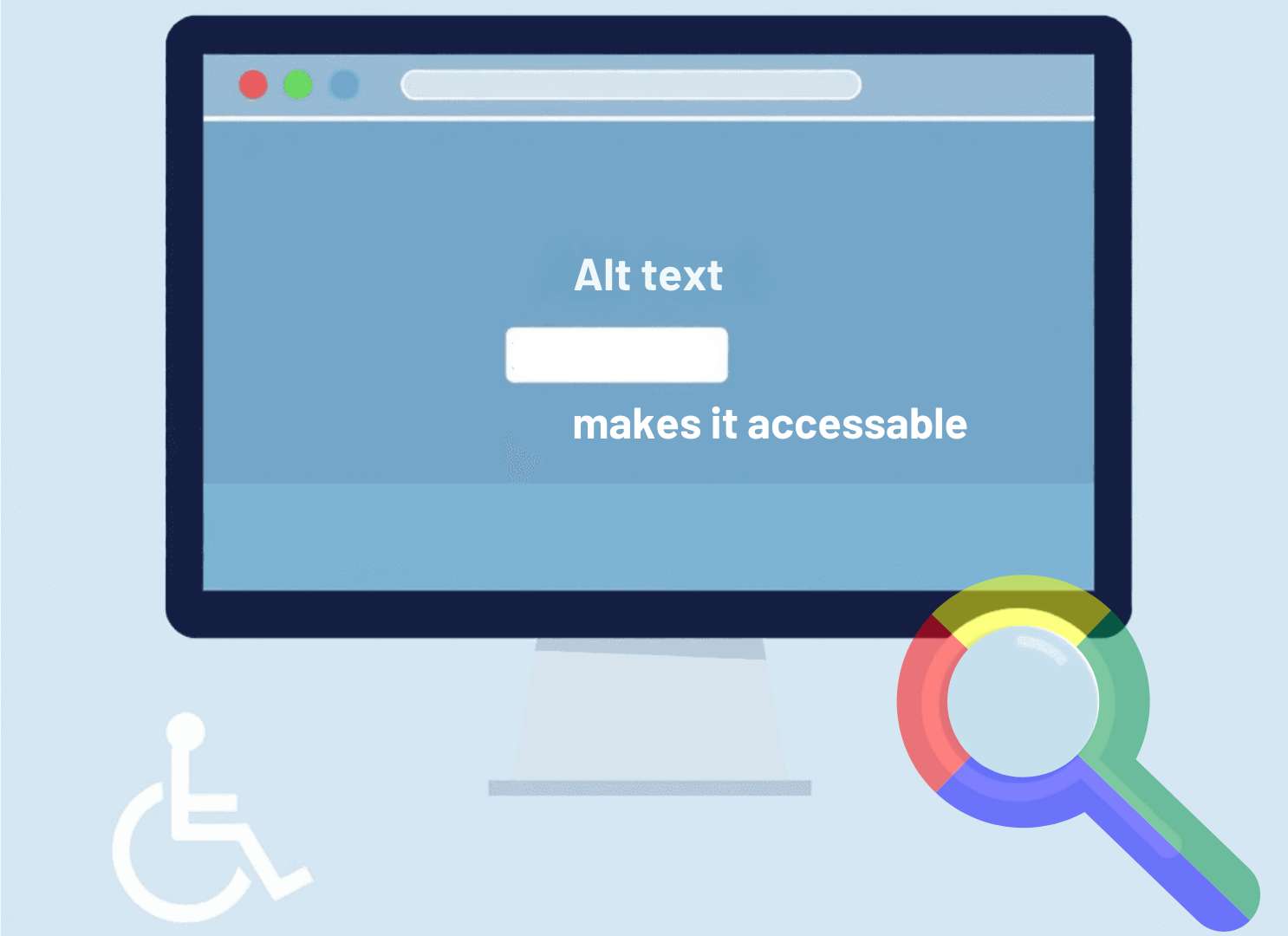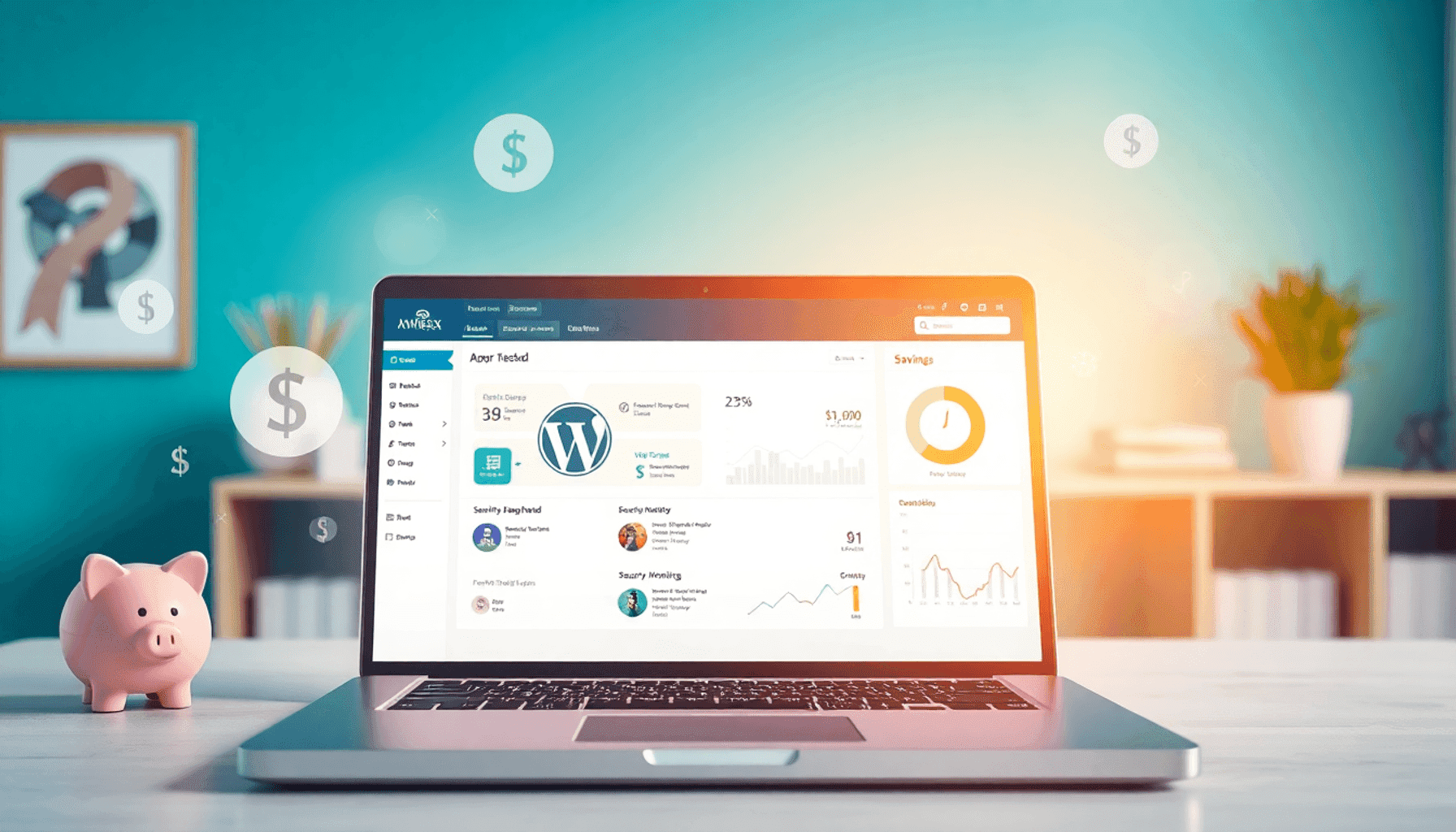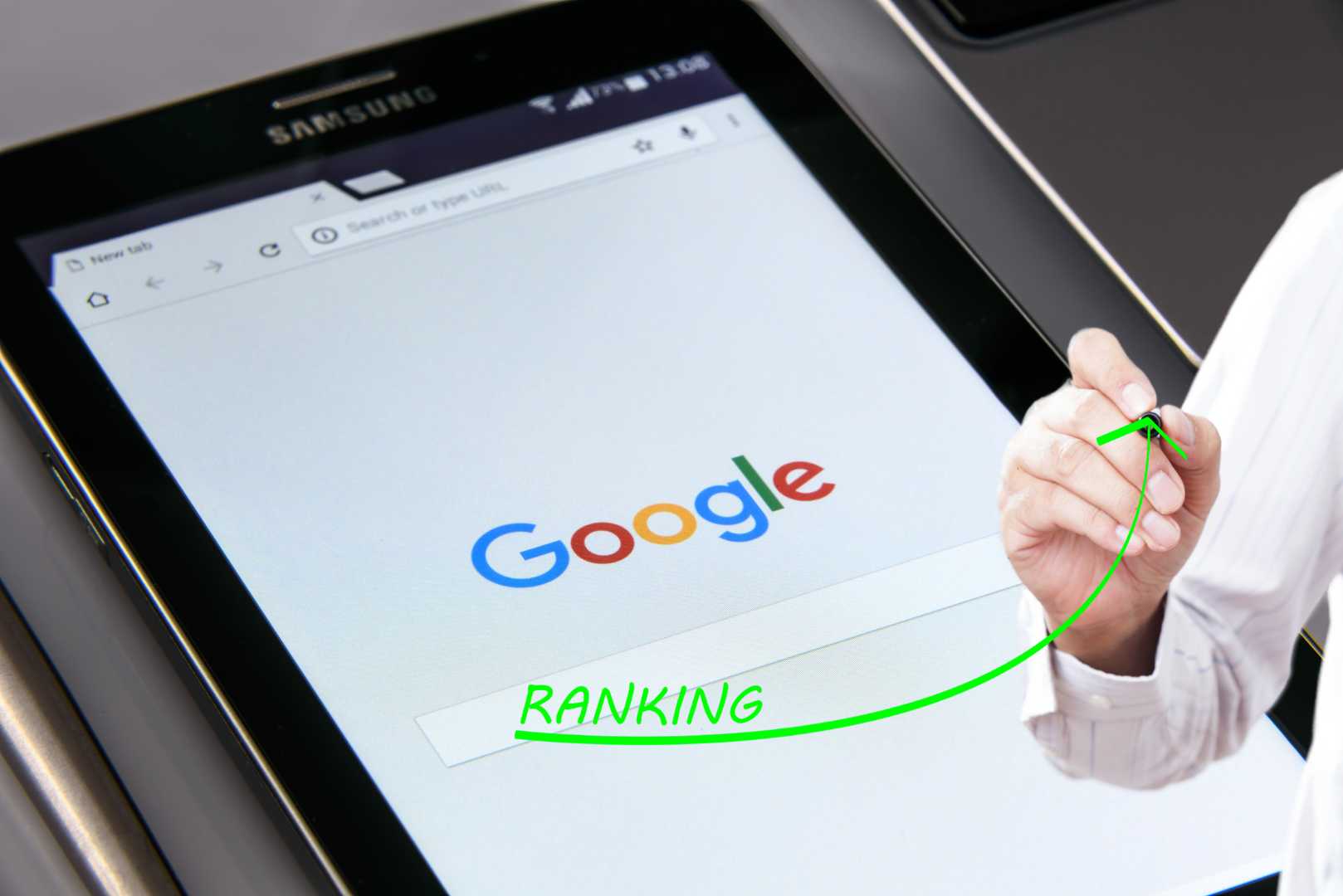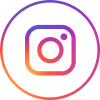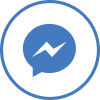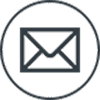Writing alt text for images, or alternative text, is essential for web accessibility and optimisation. It provides a textual description of non-text content, primarily images, enabling users—especially those with visual impairments—to understand the context and purpose of visuals on a webpage.
This complete guide to writing alt text will
- Help you grasp the importance of alt text and its role in enhancing user experience
- Have you to learn how to write Alt Text for Images
- Explain the definition and functionality of alt text
- Detail the significance of Alt Text for SEO
- List the best practices for crafting effective descriptions
- Give special cases in alt text usage
- Help you understand accessibility considerations
- Give implementation tips specifically for your website, whether it is on WordPress, Shopify, SquareSpace, Wix or another platform.
We’ll have you equipped with the knowledge to write impactful alt text that benefits all website users.
Understanding Alt Text for Images
Alt text, or alternative text, is a textual description assigned to images on websites. Its primary purpose is to explain in words, the content and function of images to users who may not be able to see them. This includes visually impaired individuals using screen readers, which read aloud the alt text, providing context and meaning to the images on the screen.
Benefits of Alt Text
- Enhances User Experience: Alt text improves navigation for all users by offering descriptions that clarify the image’s relevance within the content.
- Supports Accessibility: Visually impaired users rely on images having alt text for understanding visual elements. Screen readers interpret this text, allowing these users to engage with web content fully.
Image Alt Text Examples can illustrate effective usage:
- A photo of a dog could have alt text like “Golden Retriever playing fetch in a park with 2 children.”
- For a chart, you might use “Sales growth from 2020 to 2024 indicating a 27% increase.”
Following alt text guidelines ensures descriptions are informative, yet concise, enhancing both accessibility and user engagement. Proper implementation helps create a web environment that is inclusive for everyone.
The Importance of Alt Text for Images for SEO
Search engines use alt text as an important part of image metadata. This text description helps search engines understand what images are about, making it easier for them to organise and rank web pages.
How Alt Text for Images Helps with SEO:
- Indexing Images: Search engines look at alt text to decide how relevant images are to specific searches. Writing alt text correctly can improve visibility in image search results.
- Ranking Impact: Well-written alt text can lead to higher search engine rankings. It tells search algorithms that your content is relevant and easy to access, which can result in more organic traffic.
Examples of Effective Alt Text for Images:
- For a product image: “Red running shoes designed for comfort and performance.”
- For an infographic: “Infographic showing annual sales growth in 2023 was 27%.”
Following accessibility alt text guidelines not only helps users with disabilities, but also follows best practices for SEO. Using keywords naturally in the alt text improves relevance without sacrificing clarity.
By implementing these strategies, you can optimise your images for all users, and also for search engines. This ensures that your content reaches a wider audience while still being accessible.
Best Practices for Writing Alt Text for Images
Writing good alt text for images is essential for enhancing both accessibility and user experience on your website. To ensure effectiveness, consider the following alt text best practices.
1. Be Concise
Brevity is crucial when crafting alt text for images. Effective descriptions should be short, succinct and ideally between 1-2 sentences or around 125 characters. This length allows screen readers to convey information quickly without overwhelming users.
Importance of Brevity in Descriptions
Users with visual impairments rely heavily on screen readers. Long-winded descriptions can lead to frustration and may even cause users to disengage from your content. Keeping it concise helps maintain their attention while providing the necessary information.
Ideal Length for Effective Alt Text for Images
Aim for a direct description that encapsulates the essence of the image. Avoid unnecessary words. Focus instead on clarity and relevance. For example, if you have an image of a cat sitting on a windowsill, a simple description like “Gray cat lounging on a sunny windowsill” provides just enough context without being overly elaborate.
Additional Tips
- Use specific language that conveys not just what the image looks like, but its purpose within the content.
- If the image serves a functional role (e.g., a button or link), describe what action it prompts users to take.
By adhering to these principles, you create more accessible web content that enhances user engagement and navigation.
The next step involves focusing on the purpose of each image, ensuring that your alt text aligns with its intended function in the overall context.
2. Focus on Purpose
When writing alt text for images, prioritise the function of the image over its visual characteristics. This approach aligns with alt text best practices and enhances accessibility. Consider these key points:
- Describe Intent: Explain what the image aims to convey or its role within the content. For instance, if an image illustrates a product, specify its purpose, such as “Blue ceramic coffee mug on a wooden table.”
- User Engagement: Think about how users will interact with the image. If it serves as a link, indicate what action it will take, like “Click to view our latest collection.”
- Contextual Relevance: Tailor your description based on the surrounding text and overall narrative. This method ensures that readers grasp the significance of the image quickly.
By focusing on purpose, you create concise descriptions that enhance understanding and contribute to effective alt text accessibility best practices. This strategy ultimately enriches user experience across digital platforms.
3. Avoid Redundancy
Redundancy in alt text can dilute its effectiveness. Using unnecessary phrases can lead to confusion and waste valuable space. Here are common redundant phrases to avoid:
- “Image of”: Instead of stating “image of a dog,” simply write “dog.”
- “Picture of”: Similar to the above, just describe the subject directly.
- “This is a photo of”: You can eliminate this phrase entirely for a more concise description.
By focusing on concise descriptions, you enhance the clarity of your alt text.
This practice aligns with alt text accessibility best practices, ensuring that screen readers deliver clear information to users. Aim for brevity while still conveying the image’s purpose and context.
Consider this an essential step in writing good alt text for images. Each word should serve a purpose, contributing directly to user understanding and engagement. Following these guidelines will help create an effective alt text strategy for your digital content, making it more accessible for all users.
4. Context Matters
Tailoring descriptions for alt text based on content usage, enhances the effectiveness of alt text for images. Different scenarios require different approaches. Consider the following points when crafting your descriptions:
- Image Purpose: If an image functions as a link, describe what action it leads to. For example, instead of simply stating “button,” use “Download our latest eBook.”
- Content Relevance: Ensure the alt text aligns with surrounding text and adds value. If an image illustrates a concept discussed in the content, reflect that connection in your description.
- Audience Consideration: Think about who will be accessing your content. Descriptions should cater to the needs of visually impaired users while also being informative for all readers.
By focusing on context, you assist with clearer communication and better accessibility, making alt text a key element.
Following these alt text accessibility best practices leads to writing good alt text that benefits both users and search engines alike.
5. Use Proper Attributes
Implementing alt text in HTML requires specific technical considerations to ensure accessibility. The alt attribute is essential for embedding concise descriptions directly within image tags. Here’s how to effectively use the alt attribute:
- Place the alt text within the
<img>tag, like this:<img src="image.jpg" alt="Your concise description here">. - Ensure that each image has its own unique alt text to enhance clarity and avoid confusion.
- For decorative images that provide no informational value, use an empty
altattribute:<img src="decorative-image.jpg" alt="">. This signals to screen readers that the image can be ignored.
By following these alt text best practices, you enhance accessibility across your website. Proper usage of the alt attribute contributes significantly to writing good alt text, forming a critical part of a complete guide to writing alt text. Adherence to these guidelines ensures that all users, especially those relying on assistive technologies, have a better experience navigating your content.
Special Cases for Alt Text
Handling Decorative Images
Decorative images serve a specific purpose: they enhance the visual appeal of your content without adding informational value.
When it comes to writing alt text for these images, the rules differ from standard practices.
Here are essential points to consider:
- Use Empty Alt Attributes: For purely decorative elements, implement an empty alt attribute. This informs screen readers that the image does not convey useful information. For example:
html
- Avoid Unnecessary Descriptions: Including descriptions for decorative images can clutter the experience for visually impaired users. If an image is purely aesthetic, skip unnecessary comments that don’t contribute to understanding the content.
- CSS as an Alternative: Consider using CSS for styling instead of HTML images when possible. This keeps your HTML cleaner and focuses on meaningful content.
Writing Alt Text for Logos and Icons
Logos and icons often perform functional roles, conveying brand identity or providing navigation cues. Alt text in these cases should clearly articulate their purpose:
- Be Descriptive: Instead of generic labels, specify what the logo or icon represents. For instance, for a company logo, use:
“Acme Company Logo – Click to visit our homepage.”
- Functional Images: If an icon indicates action (like downloading a file), describe the action explicitly:
“Download PDF version of this report.”
Describing Complex Images
Complex images, such as graphs or infographics, require a nuanced approach to alt text. A single sentence cannot always capture their full meaning:
- Provide Contextual Information: Use a detailed description that summarises key data points or insights presented in complex images. If necessary, place this information in nearby text or link it within your content.
- Consider Accessibility Needs: Ensure that any information conveyed through complex visuals is accessible to all users. This may include creating separate descriptions or offering alternative formats for richer understanding.
By applying these guidelines in writing alt text, you enhance accessibility and ensure that every user can engage with your content effectively. Emphasising clarity and purpose will improve both user experience and search engine optimization (SEO).
Writing Alt Text for Logos and Icons
When crafting alt text for logos and icons, clarity and purpose are essential. Consider the following guidelines:
- Company Name: Include the name of the brand or organisation. For example, “Acme Company Logo” provides immediate recognition.
- Functional Purpose: If the logo acts as a link, specify its function, such as “Home Page – Acme Company Logo.” This informs users about what to expect upon clicking.
- Simplicity is Key: Keep descriptions straightforward. Avoid unnecessary details about design elements that do not convey critical information.
In cases where icons serve a functional role (e.g., download buttons), describe their actions succinctly, such as “Download PDF.”
Avoid using an empty alt attribute for logos and icons unless they are purely decorative images providing no informational value.
Adhering to these principles ensures that your alt text effectively communicates essential information while enhancing accessibility across your digital content.
Describing Complex Images
Complex images, such as infographics and graphs, require more detailed alt text to convey their meaning effectively. A brief description may not suffice to capture the essential information presented visually.
When writing alt text for complex images, consider these guidelines:
- Provide Context: Explain the image’s relevance to the surrounding content.
- Summarise Key Points: Highlight crucial data or insights that the image conveys.
- Link to Additional Information: If necessary, direct users to a more detailed explanation elsewhere on the page.
For decorative images or purely aesthetic visuals, an empty alt attribute (alt="") is appropriate. This indicates that the image does not contribute meaningful content. In contrast, functional images must have descriptive alt text that clearly states their purpose.
This complete guide to writing alt text helps enhance accessibility and improve user experience across various digital platforms.
Accessibility Considerations in Writing Alt Text for Images
Creating effective alt text is a crucial aspect of accessibility in web design.
Ensuring that all users, including those with disabilities, can access and understand website content, fosters inclusivity. Here are essential considerations for writing alt text that adheres to accessibility best practices:
1. Understand Your Audience
Recognise the diverse needs of users. Individuals with visual impairments may rely on screen readers, while others may have cognitive disabilities that make concise descriptions easier to comprehend.
2. Use Clear Language
Avoid jargon or overly complex terms. Simple, straightforward language enhances understanding, making content accessible to a broader audience.
3. Prioritize Meaning Over Aesthetics
Focus on conveying the image’s purpose rather than describing its physical characteristics. This approach aligns with how users engage with your content.
4. Test Your Alt Text
Use screen readers to evaluate how your alt text sounds when read aloud. This ensures that descriptions are effective and truly serve their intended purpose.
5. Stay Updated on Guidelines
Familiarise yourself with current accessibility standards, such as the Web Content Accessibility Guidelines (WCAG). Adhering to these principles strengthens the accessibility of your website.
By implementing these strategies, you can create alt text for images that not only meets technical requirements but also enhances the overall user experience for everyone navigating your digital content.
Implementing Alt Text or Images in WordPress
Adding alt text for images in WordPress is a straightforward process that enhances both accessibility and SEO. Follow these steps to effectively manage your images:
1. Upload Image:
- Navigate to the Media section in your WordPress dashboard.
- Click on Add New to upload your image.
2. Edit Image Details:
- After uploading, click on the image to open the Attachment Details.
- Locate the Alt Text field on the right side.
3. Add Alt Text:
- Enter a concise and meaningful description of the image that reflects its purpose, using the guidelines you’ve learnt in this article.
- Avoid useless or extra unnecessary information (Eg. delete “Image of” and ensure clarity.
4. Update Image:
Once you have added the alt text, click on Update or Save changes.
If your website is already live, then unless your Website Designer included doing Alt Text for you as part of the Website build, you’ll probably have a lot of images you need to go back and generate alt text for. Jump to the heading ‘Bulk ” below, to learn an easy way to deal with this using the WordPress Plugin, Alt Text AI. The beauty of this plugin is that not only will it do all the thinking and heavy lifting for you, but it will do it for multiple images at the press of a few buttons.
How to add Alt Text on Shopfiy
Adding alt text for images in WordPress is a straightforward process that enhances both accessibility and SEO. Follow these steps to effectively manage your images:
1. From your Shopify admin, go to Products:
- Click the name of the product that you want to edit.
- From the product details page, click a product media item to see the Preview Media page.
2. Edit Image Details to Add Alt Text:
- Once on the Preview Media page, click add alt text.
- Enter your alt text, making sure you type an accurate and meaningful description of the image that reflects its purpose, using the guidelines explained in this article.
- Avoid useless or extra unnecessary information (Eg. delete “Photo of” and ensure clarity.
3. Save to Update Image:
Once you have added the alt text, click on Save alt text to make the changes and then click the X to exit the preview page.
If you have a lot of images to generate the alt text for, then Shopify also make it possible for you to upload alt text in a CSV file for multiple images.
Implementing Alt Text or Images in Squarespace, Wix, Webflow, Showit or any other Platform
If your website is not on WordPress or Shopify, but is hosted on a different platform like SquareSpace, Wix, Webflow, Showit or another platform, don’t worry, there is a very easy solution for you. The software application ‘Alt Text Ai‘ has both a Chrome Extension, and a Firefox AddOn, you can use to generate the Alt Text and then copy across to your website.
Bulk Editing
For most websites, you will have a lot of images you’ll need to write alt text for. Consider using plugins that allow bulk editing of alt text across multiple images and do all of the thinking for you.
At MRB Creative, we love the Wordpress plugin alttext.ai for creating accurate, concise alt text for images. For Shopify websites, we recommend the Shopify app, alttext.ai as it also creates accurate, concise alt text for multiple images. If your website is on a different platform like SquareSpace, Wix, Webflow, Showit or another platform, don’t despair, the software application ‘Alt Text Ai‘ also has a Chrome Extension and a Firefox AddOn you can use to generate the Alt Text and copy it across to your own website.
If you use the link in this article for Alt Text AI and buy any recurring plan, you’ll also get 50 free extra credits. Your first 25 credits are free, but if you’re serious about SEO and are creating more content to help rank your website as an authority in your niche, you’ll constantly be uploading more images and take it from us, being able to press a button to have the heavy lifting done for you to generate great Alt text for your images, then At Text Ai’s pricing plans are a no brainer.
Final Thoughts
If you follow the principles in this article when writing alt text for images, you will can be confidence that you have taken steps to make sure that your website is accessible to all users and optimised for search engines.
If you’d rather outsource this task, we do have an agency licence to Alt Text Ai, which enables us to bulk edit alt text (both for WordPress websites and for other platforms) and so can offer this service at a very competitive price. Please contact us if we can help you.
Properly implemented alt text can significantly improve user experience and engagement with your content, as well as help your SEO and your ranking in search engine results..